Originally published: Jan 01, 2003 Printable PDF Version
Articles Archives

Christopher Alexander, the famous architect and author of “A Timeless Way of Building” provides us with the inspiration behind patterns. “A pattern describes both a problem, which occurs over and over again in our environment, and then describes the core of the solution to that problem in such a way that you can use this solution a million times over, without ever doing it the same way twice.”
Our continuous work on enterprise application design projects has allowed us to encounter, ponder, and solve many user interface problems. One of them is selecting a single item from a list of categorized items using a file folder metaphor, in other words a tab pattern.
Issues Solved by the Tab Pattern
The purpose of the tab pattern is to allow the user to easily see all of the available options and select one. When implemented correctly, the user can easily relate the tab metaphor to the tabs on a traditional set of paper files. Easy recognition of the selected tab and a basic understanding of how to make a selection should come naturally to the user. The tab pattern can also be used to show a complex object as whole, with each of its peer components displayed as a separate tab.
How the Tab Pattern Works
In general, there should be a set of six to eight (6 – 8) tabs from which the user can select. Using more than eight (8) tabs can significantly reduce usability, as you are asking the user to select a single item from a domain set that is too large.
Typically, the information to be shown on the tabs should be categorized in a way that matches the user’s conceptual model of the data. The goal of tabs is to instantly show the user the available information and make it reachable with one click. The information on each tab is typically unrelated to the information on the other tabs, and, ideally, the information is already known to the user or is easy to categorize. While tabs can be categories, they can also be points on a discrete scale; for example, the alphabet in an alphabetical index.
Tabs should be presented like tabular sheets. This relationship can be enforced by showing the tabular sheets visually, i.e., connecting the information area to the current tab.
The tabs should also be presented horizontally. This places an important limitation on the number of tabs that fit in the layout. This number is usually smaller than ten (10), unless an alphabetical index is being used.
The purpose of the tab pattern is to allow the user to easily see all of the available options and select one. When implemented correctly, the user can easily relate the tab metaphor to the tabs on a traditional set of paper files. Easy recognition of the selected tab and a basic understanding of how to make a selection should come naturally to the user. The tab pattern can also be used to show a complex object as whole, with each of its peer components displayed as a separate tab.
In summary,
- Divide the information to be shown into tabs and present one tab at a time.
- Show all of the tabs and allow the user to easily switch between them.
- Show the tabs and labels horizontally.
- Place the information for the current tab immediately underneath it.
- Visually highlight the currently selected tab.
- Always present a default selected tab.
When to Use a Tab Pattern
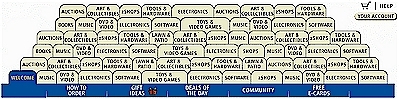
Too many tabs. Avoid using dynamic data on your tabs.
Examples
Good Example (HTML)
The example below illustrates the use of tabs in a web application. HTML tables and in-line images are combined to create the illusion of a tab control. The user sees multiple tabs on a single web page, when, in reality, selecting a tab loads a new HTML page from the server (often referred to as round-trip HTML).
Note from the field: For high volume transactional systems displaying complex data spread across a set of tabs, you can open multiple threads to a server and asynchronously load and cache data from multiple tabs, thus reducing trips to the server and significantly improving user interface response time as the user moves between them.

Good example of tabs in HTML.
Bad Example (HTML)
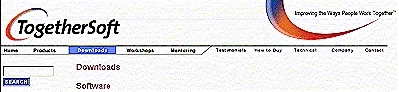
Bad example of tabs in HTML. The appearance is confusing.
The Downloads tab in the example below is currently selected, but it seems to be part of one of two much larger tabs each having five menu items. The diagonal line between “monitoring” and “testimonials” confuses the eye by suggesting that the right hand tab is layered in front. Tabs should be recognizable as tabs; text contained in a rectangular box with square corners does not look like a tab. Too often, web page designers confuse navigation bars with tabs.
Good and Bad Example (HTML)
Notice how the Home tab in the example below is separate from the remaining tabs. This approach can be useful if there is a logical distinction between the tab categories. This is also an example of how NOT to use colors and font styles. The white text looks washed out over the pastel colors, and the shadowed font is very hard to read. Black or a dark font color would have been more effective.

Good and bad example. Good for the separation, but bad in color.
Good Example (VB, C++)
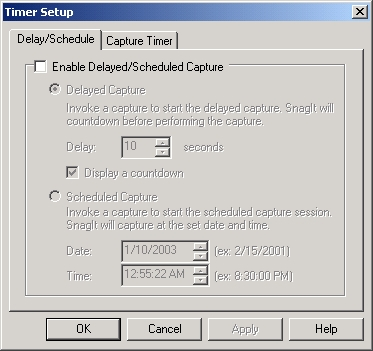
Good example in VB or C++.
This example is typical of a property sheet in a Windows application. The two distinct tabs can easily be selected and combined under a general feature labeled “Timer Setup”. This usage avoids the need to create two separate dialogs and associated menu items, thus flattening out the navigation model.
Free Sample Code Templates
HTML code, PhotoShop slices, and style sheets are available to users of GUIguide, our enterprise GUI design repository. Or, you can contact us for free sample tab navigation templates!
This pattern and many others will be discussed in detail at our upcoming Advanced Web 2.0 Applications seminars.
Further Reading
